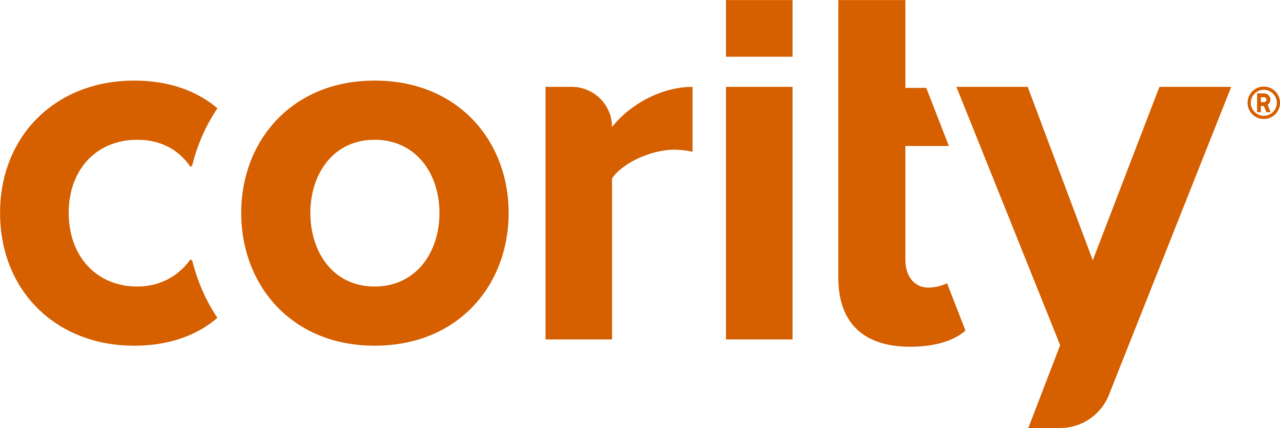Table of Contents
Clinic staff are constantly busy and the last thing they want to do is spend time on administrative tasks. That’s why we’ve made continuous improvements to our Appointments solution over the last year to provide our clients with a better scheduling experience. With faster and easier scheduling, our clients can make their clinics more efficient – enabling staff to spend less time on scheduling and more time on helping employees. As a result, organizations can reduce costs and improve their employees’ clinic experience.
For our 2018.1 product release, we’ve added several new features to our Appointments module. Here are the 4 most noteworthy:
Receive Inbound Notifications from Appointments Recipients
As a highly requested feature, clinic staff can now access their employees’ responses to appointment requests. This means that when a staff member sends an email with an appointment request, they can now see recipient responses in a tracking log. Clinic staff no longer have to manage these responses outside of the solution, which saves time spent on administrative tasks and offers an easier scheduling experience.
Now, clinic staff can use a tracking log to see a list of recipient responses. These responses include Accepted, Tentative, Declined, No Response, Unread, and All. If a recipient declined an appointment request, a staff member can simply open that employee’s schedule entry directly from the tracking log and change the appointment as required.
Define Multiple Visit Reasons to 1 Schedule Entry
In many applications, clinic staff can only define one visit reason (i.e. flu shot) for a single appointment – yet, many employees often visit the clinic for multiple reasons. This means that a staff member creates one schedule entry for an appointment with one visit reason, but must create multiple schedule entries to capture a clinic visit with multiple visit reasons. In some cases, they have memorized the visit reasons in their head or written them down on paper to avoid creating more than one schedule entry!
Our solution can now define multiple visit reasons within one schedule entry. This reduces time required for scheduling, and makes it easier for clinic staff to view multiple visit reasons without having to create more than one schedule entry.
Integrate Outlook into Appointments Module
Cority clients can now integrate their Outlook calendar right into our Appointments module so that they can synchronize two calendars into one. Clinic staff can now see both calendar entries from one place so that they don’t need to switch back and forth. This eliminates the need to duplicate manual entries in both places and offers an automated, seamless scheduling experience. Users can turn this functionality on or off at their convenience.
Use Color to Differentiate Between Scheduling Users
It’s common for clinical administrators to schedule many different scheduling users (clinic staff) at the same time, which makes it difficult to differentiate between multiple staff members when looking at the calendar. To make the calendar easier to read, we have now added colors as visual indicators for each scheduling user so that it is easier for administrators to tell them apart. This provides administrators with an easy way to assess workload distribution by seeing who has more appointments, or identify peak times during which staff are busiest. 16 colors can be applied for appointments, to-dos, and printing.
Learn More
To see Cority’s Appointments module in action, request a demo of our Occupational Health solution today.